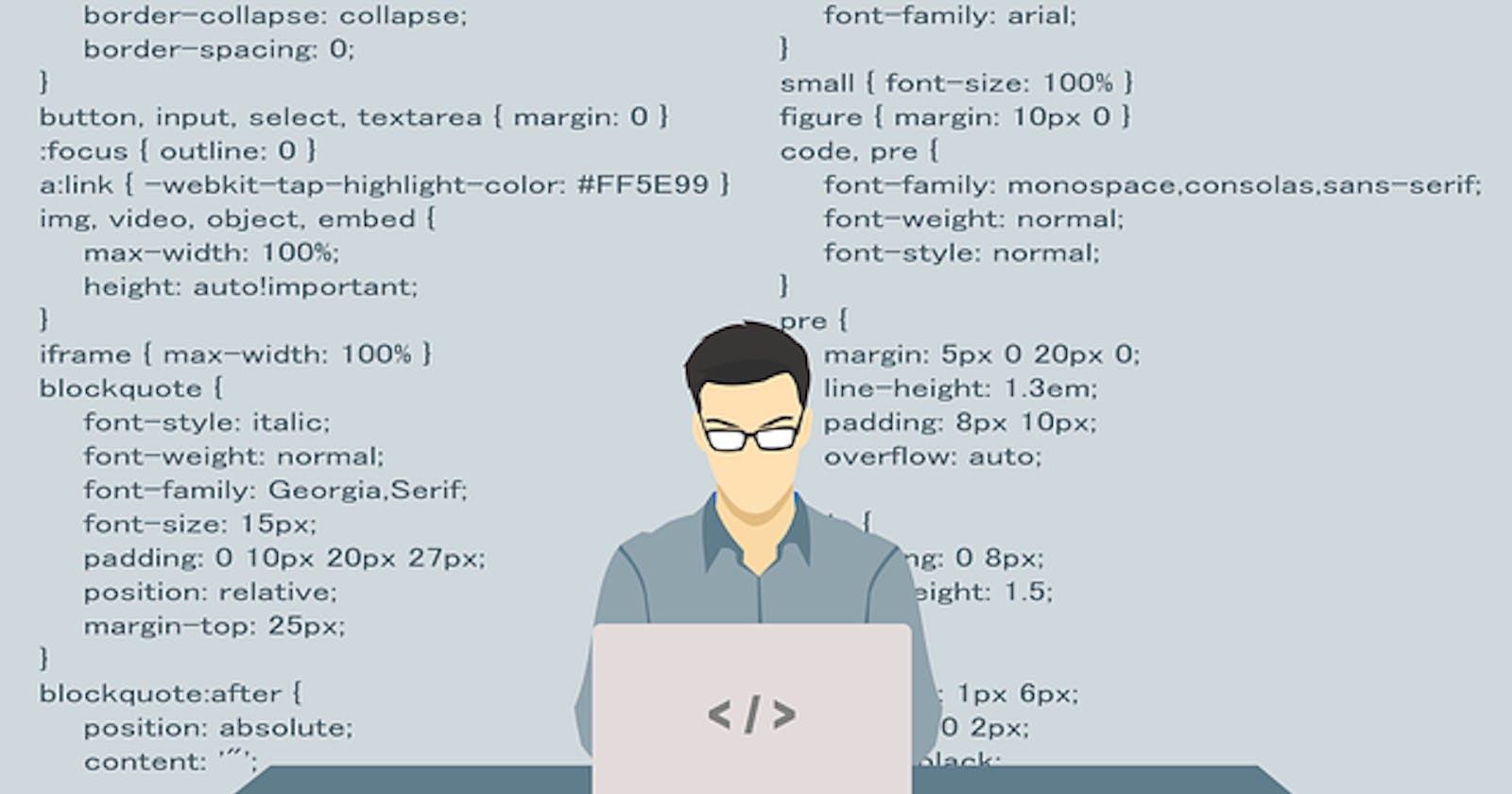6 Effective debugging techniques for JavaScript applications
Debugging Techniques, Troubleshooting Tips, Programming
6 Effective debugging techniques for JavaScript applications
Coding: everyone can do or claims to do like me. 😂
But debugging is an essential skill for any developer. It involves the process of identifying and fixing errors or bugs in a program. While it may seem like a simple task, but in reality debugging can be time-consuming and frustrating.
However, with the right techniques and tools, debugging can be a lot more effective and less daunting. Let’s explore some effective debugging techniques for JavaScript applications.
Use console.log
One of the most basic yet effective techniques for debugging JavaScript code is to use console.log().
This method logs messages to the console, allowing you to see what values are being passed around in your code. You can use console.log() to log the value of a variable, function, or object. It's an easy way to get a quick understanding of what's happening in your code at a particular point in time.
For example, if you want to see the value of a variable "x", you can add the following code to your JavaScript file:
console.log(x);
It will print the value of "x" to the console, allowing you to see if the value is what you expected it to be.
Once you have fixed your code and wants to deploy or deploy any certain time, then you can Try repurpose to publish it 10x faster.
Try Debugger
A debugger is a tool that helps you step through your code, line by line, and see what's happening at each step. It allows you to pause the execution of your code at a specific point, examine the current state of your variables, and step through your code to see where things might be going wrong.
The JavaScript debugger is built into most modern web browsers, including Chrome, Firefox, and Safari.
To use the debugger, you need to set a breakpoint in your code. A breakpoint is a point in your code where you want to pause execution. Once you've set a breakpoint, run your code in the browser, and the debugger will stop at the breakpoint. You can then use the debugger controls to step through your code and see what's happening.
Consider Error Messages
JavaScript provides error messages that can help you identify and fix errors in your code. When an error occurs, JavaScript generates an error message that provides information about what went wrong. The error message typically includes a message and a stack trace.
The message provides a brief description of the error, while the stack trace shows the sequence of function calls that led to the error. By examining the error message and stack trace, you can get a better understanding of where the error occurred and what caused it.
For example, if you have a syntax error in your code, you will see an error message that looks like this:
Uncaught SyntaxError: Unexpected token )
This error message tells you that there is an unexpected token (in this case, a closing parenthesis) in your code.
Use Breakpoints
Breakpoints are a powerful debugging technique that allows you to pause your code execution at a specific point in your code. Once you've paused your code execution, you can examine the current state of your variables and step through your code to see where things might be going wrong.
To set a breakpoint, you can simply click on the line number in the browser's debugger. Once you've set a breakpoint, run your code, and the debugger will pause execution at the breakpoint. You can then use the debugger controls to step through your code and see what's happening.
Focus Linter
What is linter? A linter is a tool that analyzes your code for potential errors and coding style issues. Linters can help you catch common mistakes before you even run your code. They can also help you write more consistent and maintainable code.
Linters can help you catch errors such as undefined variables, unused variables, and missing semicolons. They can also enforce coding style guidelines, such as indentation and naming conventions. By using a linter, you can catch potential errors before they become problems and write code that is easier to read and maintain.
Debugging Tools
In addition to the built-in browser debugger, there are several other debugging tools available for JavaScript developers. These tools can help you identify performance issues, memory leaks, and other issues that might be harder to identify using console.log() or breakpoints.
One popular tool is the Chrome DevTools. DevTools provides a suite of debugging tools that can help you debug your JavaScript code, inspect the DOM, and analyze network traffic. DevTools includes a JavaScript console, a debugger, a profiler, and a heap analyzer, among other tools. It's an essential tool for any JavaScript developer.
Conclusion
Keeping it short, we have proved that debugging is a must skill for any developer.
Remember to take a systematic approach to debugging, and don't be afraid to use multiple techniques and tools to get to the root of the problem.
With these effective debugging techniques, you can save time and frustration and write better code.